Tip#66: Export your Qntrl data
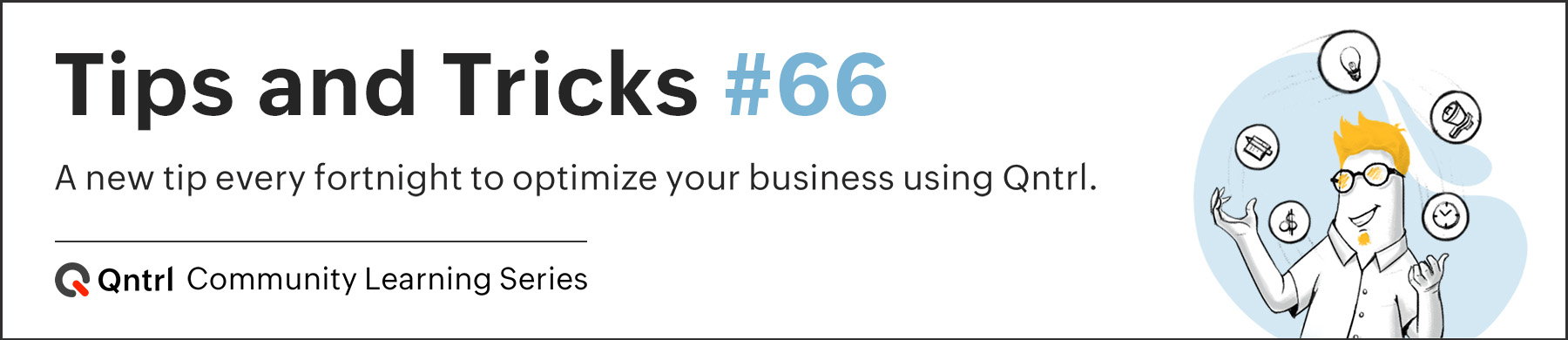
To discuss a few business metrics, you might occasionally need to share your Qntrl data with external users. Using the
Export
option in Qntrl, you can download your Qntrl data in XLS or CSV format onto your computer and share the data with external users.
For instance, Lydia, the manager of an organization's sales team, often meets with clients to discuss sales stats. In this situation, Lydia wishes to download all of the sales data from Qntrl to her computer and share it with the clients in order for them to view the sales statistics in an excel spreadsheet. The export option in Qntrl will help with this.
You can export your data in Qntrl either from within the
Cards
tab or from within the respective Orchestrations. Navigate to the Cards tab or Orchestration and click the
 icon at the top right corner to choose
Export as CSV
or
Export as XLS
. You'll be prompted to encrypt your file. Click
Yes
, if you opt for encryption. Else, click
No
. Your data will now be exported and stored locally on your computer.
icon at the top right corner to choose
Export as CSV
or
Export as XLS
. You'll be prompted to encrypt your file. Click
Yes
, if you opt for encryption. Else, click
No
. Your data will now be exported and stored locally on your computer.
 icon at the top right corner to choose
Export as CSV
or
Export as XLS
. You'll be prompted to encrypt your file. Click
Yes
, if you opt for encryption. Else, click
No
. Your data will now be exported and stored locally on your computer.
icon at the top right corner to choose
Export as CSV
or
Export as XLS
. You'll be prompted to encrypt your file. Click
Yes
, if you opt for encryption. Else, click
No
. Your data will now be exported and stored locally on your computer.
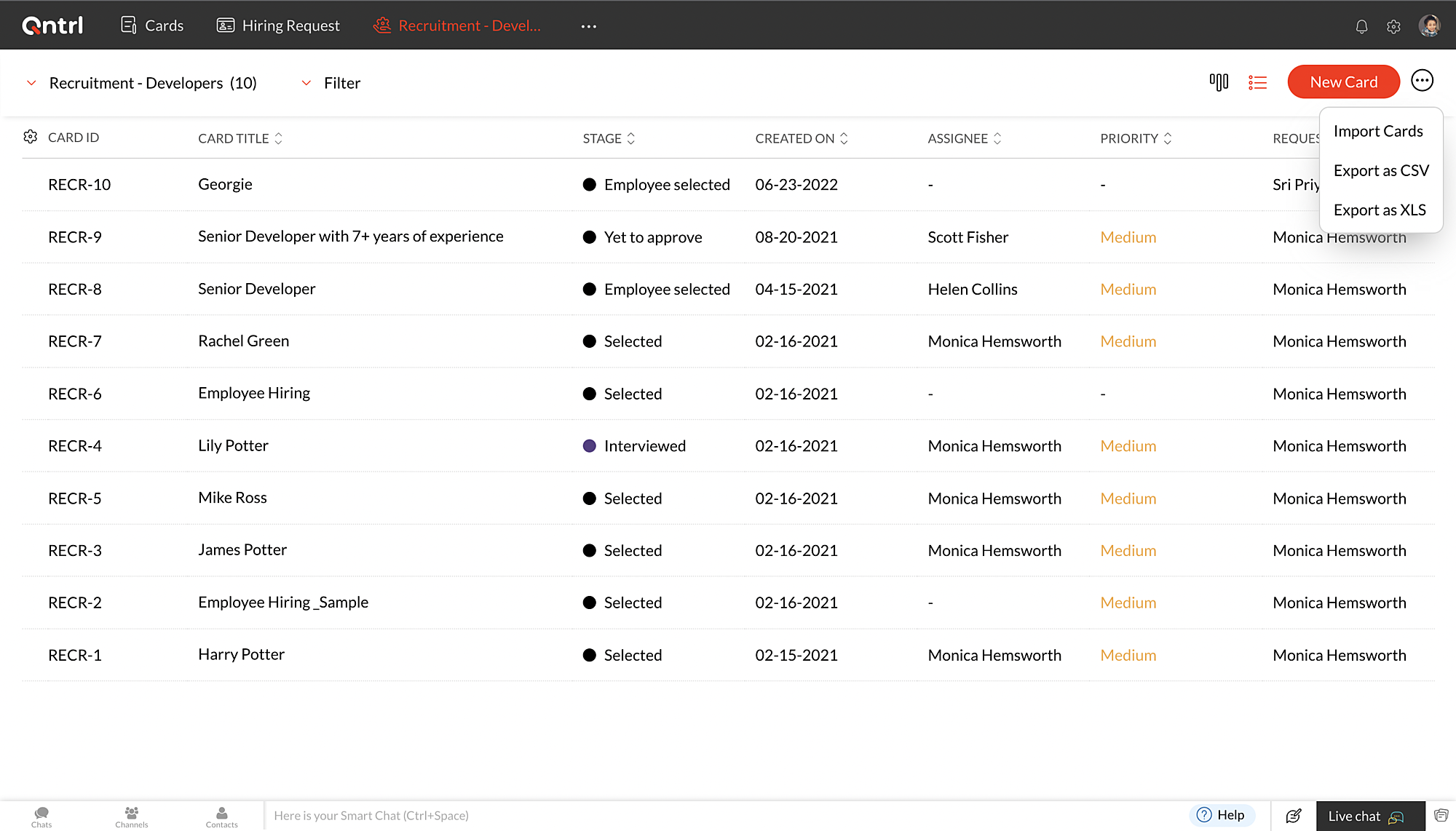
In case you attempt to export more than 3000 cards, a URL to download the exported data will be emailed to you. Please keep in mind that the link will only be active for the next 7 days. and it will only be available to you for the next 7 days.
Note
: Data available in the Advanced fields will not be exported.
We hope this update is helpful to you. If you have any questions or suggestions, please leave a comment below or email us at
support@qntrl.com.
Topic Participants
Sri Priya RK