Tip #56: Reorder columns in Card list view
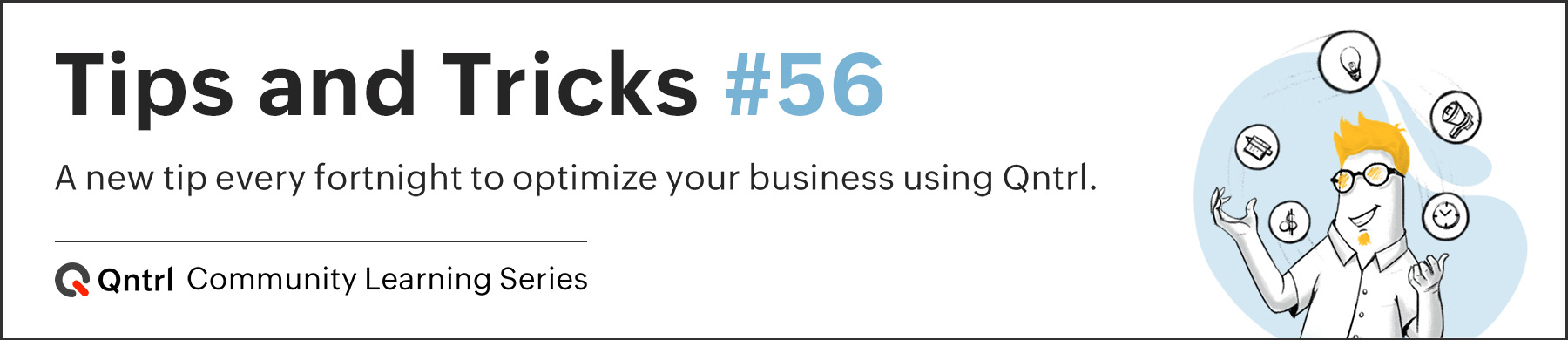
Viewing primary information first can be a game-changer when there are multiple ongoing Cards under your organization’s dock. Custom Column option under List View in Cards helps us achieve this in Qntrl. By configuring this option, you can view the columns with higher weightage first. Also, since this option is user-specific, individual users can customize based on their requirements.
To reorder the columns, navigate to List View in Cards and click  . You will be able to view the list of column names. Toggle the button next to a column name to either enable/disable it. Also, drag and drop the column names to reorder. Once the changes are done, click Save.
. You will be able to view the list of column names. Toggle the button next to a column name to either enable/disable it. Also, drag and drop the column names to reorder. Once the changes are done, click Save.
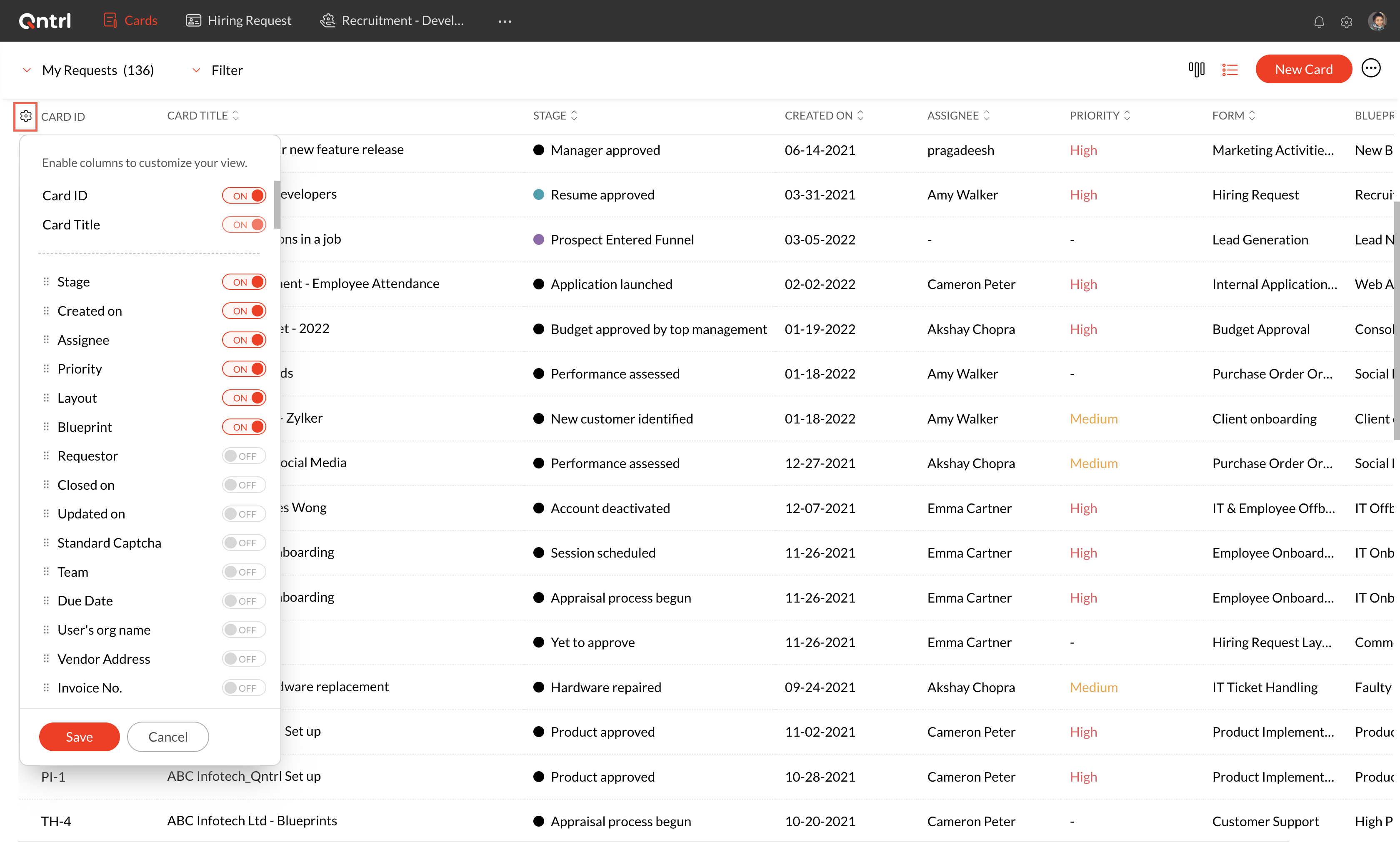
Column customizations can be configured exclusively for each default view, custom view, and Orchestration too. Check out our help documentation to learn more.
We hope this tip is useful to you. If you have any suggestions or queries, do email us at support@qntrl.com.
Topic Participants
Saranya Baskaran Lakshmi